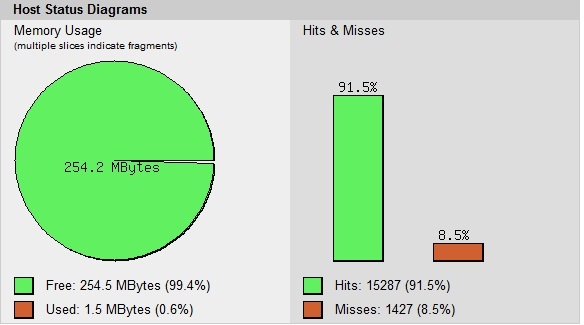Today we want to optimize our Nextcloud installation with PHP-APCu, it does not matter which Nextcloud or PHP7 version we use. Depending on the version we replace the „x“ in the commands.
VPS Preparation:
Optional:
If you have big but slow disks like me, you can work with a RAM disk. Condition is, of course, enough RAM in the system.
For this purpose, we create a RAM disk under /tmp/ before we start:
sudo mkdir /tmp/apc
and mount this disk:
sudo mount -t ramfs ramfs /tmp/apc
To make this available after each reboot, we edit the file /etc/fstab:
sudo nano /etc/fstab
and we add the following line:
ramfs /tmp/apc ramfs defaults 0 0
As always, we bring our system up to date:
sudo apt -y update && apt -y upgrade && apt -y full-upgrade
then we install PHP-APCu
sudo apt install php-apcu
Depending on the version, edit the php.ini (replace the x with the version here)
for php-fpm:
sudo nano /etc/php/7.x/fpm/php.ini
for php-apache-modul:
sudo nano /etc/php/7.x/apache2/php.ini
and enter the following values:
apc.enabled=1 apc.file_update_protection=2 apc.optimization=0 apc.shm_size=256M apc.include_once_override=0 apc.shm_segments=1 apc.ttl=7200 apc.user_ttl=7200 apc.gc_ttl=3600 apc.num_files_hint=1024 apc.enable_cli=0 apc.max_file_size=5M apc.cache_by_default=1 apc.use_request_time=1 apc.slam_defense=0 apc.mmap_file_mask=/tmp/apc/apc.XXXXXX apc.stat_ctime=0 apc.canonicalize=1 apc.write_lock=1 apc.report_autofilter=0 apc.rfc1867=0 apc.rfc1867_prefix =upload_ apc.rfc1867_name=APC_UPLOAD_PROGRESS apc.rfc1867_freq=0 apc.rfc1867_ttl=3600 apc.lazy_classes=0 apc.lazy_functions=0
Now we have to teach Nextcloud to work with the APCu, we adapt the config.php:
sudo nano /var/www/html/nextcloud/config/config.php
Here we adjust the values „memcache.distributed“ and „memcache.local“ as follows:
'memcache.distributed' => '\\OC\\Memcache\\APCu', 'memcache.local' => '\\OC\\Memcache\\APCu',
Next we restart Apache2 and php-fpm (if used):
sudo systemctl restart php7.x-fpm sudo systemctl restart apache2
We can verify the success with a php script that we have to load in our webspace
cd /var/www/html/nextcloud sudo wget https://raw.githubusercontent.com/krakjoe/apcu/master/apc.php
Then call the script in our domain via our browser, call https://nextcloud.deine-domain.tld/apc.php:
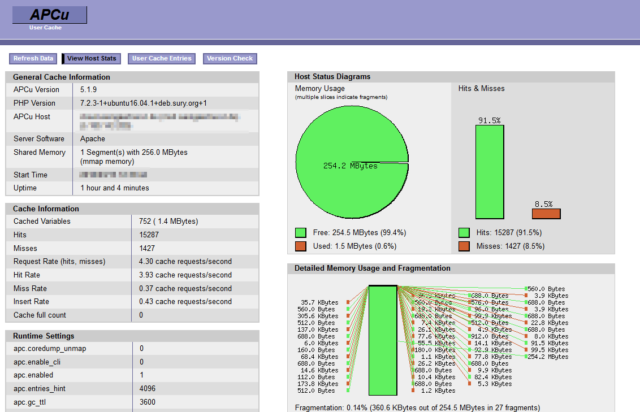
If we want to look at the „User Cache Entries“, we have to replace the default password in the script „apc.php“:
sudo nano /var/www/html/nextcloud/apc.php
In the script „apc.php“ we have to find this line and adjust accordingly:
defaults('ADMIN_PASSWORD','password'); // Admin Password - CHANGE THIS TO ENABLE!!!
That’s it and have fun… 🙂